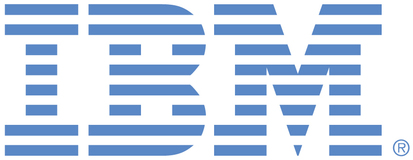
This is an IBM Automation portal for Cloud Management, Technology Cost Management, Network Automation and AIOps products. To view all of your ideas submitted to IBM, create and manage groups of Ideas, or create an idea explicitly set to be either visible by all (public) or visible only to you and IBM (private), use the IBM Unified Ideas Portal (https://ideas.ibm.com).
Shape the future of IBM!
We invite you to shape the future of IBM, including product roadmaps, by submitting ideas that matter to you the most. Here's how it works:
Search existing ideas
Start by searching and reviewing ideas and requests to enhance a product or service. Take a look at ideas others have posted, and add a comment, vote, or subscribe to updates on them if they matter to you. If you can't find what you are looking for,
Post your ideas
Post an idea.
Get feedback from the IBM team and other customers to refine your idea.
Follow the idea through the IBM Ideas process.
Specific links you will want to bookmark for future use
Welcome to the IBM Ideas Portal (https://www.ibm.com/ideas) - Use this site to find out additional information and details about the IBM Ideas process and statuses.
IBM Unified Ideas Portal (https://ideas.ibm.com) - Use this site to view all of your ideas, create new ideas for any IBM product, or search for ideas across all of IBM.
ideasibm@us.ibm.com - Use this email to suggest enhancements to the Ideas process or request help from IBM for submitting your Ideas.

Thanks for the submission! We'll keep an eye on the traction we see here to evaluate for future improvement
Hi Emmanuel,
Thanks for your submission! Regarding Apptio BI, admins have the ability to hide out-of-the-box reports from end users if they are not relevant, such as the "OCI | Services Overview" report.
To hide OOTB reports from non-admin users, you can follow any of these these methods:
Find the applicable report in the report table, and from the More Options (...) menu, select Hide from users.
Hover over the applicable report in the Apptio BI Reports carousel or in the modal that appears when you select the See All option, and from the More Options menu, select Hide from users.
Open the applicable report from the report table, the Apptio BI Reports carousel, or the modal that appears when you select the See All option. Then, from the More Options menu at the upper-right corner of the page, select Hide from users.
Let me know if this is helpful and at least solves your issue in Apptio BI.
Curtis